Verizon
Mobile Broadband Manager|
Enter PUK
|
Enter SIM PIN
|
You must include a recipient before this message can be sent!
You must include text content before this message can be sent!
Conversation with
By turning on GPS Tracking, the location of the device connected to your Verizon 4G LTE USB Modem UML295 can be made available to others. Also, if you use the "Always On" setting, the location of any compatible laptop, notebook or tablet connected to the USB Mobile Broadband modem will be made available to others if the GPS Tracking setting is enabled.
In order to disable "Always On" GPS Tracking, open the Mobile Broadband Manager app, select Menu, Settings, GPS, and set the GPS Tracking option to "OFF". Verizon Wireless encourages you to periodically check all laptops, notebooks and tablets used with the USB Mobile Broadband Modem to determine whether GPS Tracking is turned "ON".
Verizon Wireless makes no representation, warranty or guarantee of accuracy, completeness or timeliness of any location data, product or service.
Do you want to proceed?
NMEA
CloseSelect a Network…
Network/Signal
Device Phone Number
IP Address
---
IPv4 Address
Connection Statistics
CloseUsage Estimate
CloseImportant Notice
CloseThe Connection Statistics should not be used to estimate or monitor data usage during your billing cycle. Please use the View Usage button to view estimated data usage for your current billing cycle.
The Connection Statistics displays "Bytes Sent" and "Bytes Received" from the Mobile Broadband device or your computer's operating system and will differ from the information displayed from the "View Usage" button. The bytes depicted on the "Connection Statistics" are not representative of actual billable data usage when data is transmitted and received on the Verizon Wireless Network
Help
Contact Information
Help Topics
- Getting Started
- What operating systems and browsers does the Verizon Mobile Broadband Manager application support?
- If I am connected using my VPN, why is the Basic App UI/device unresponsive?
- Do I need to install the Verizon Mobile Broadband Manager application?
- How can I view the Verizon Mobile Broadband Manager user interface?
- How does the mobile broadband device work on a laptop?
- How are updates handled?
- Do I have to turn anything else on when using the mobile broadband device on my laptop?
- My device won't connect. What should I do?
- Why does the Verizon Mobile Broadband Manager window not fit on my screen?
- Internet Explorer 7 is not running the Verizon Mobile Broadband Manager correctly. What is the workaround?
- How would having a Verizon Mobile Broadband Manager device benefit me?
Get Support
Customer Service
us at @vzwsupport, or chat
with us online.
Getting Started
Connect to the Verizon Wireless 4G LTE network with your Verizon Wireless 4G LTE USB device.
Simply Plug and Play - insert into a USB port, power on and surf!
What operating systems and browsers does the Verizon Mobile Broadband Manager application support?
- Windows® 8 32-bit
- Windows 8 64-bit
- Windows 7 32-bit
- Windows 7 64-bit
- Windows Vista® SP2 32-bit
- Windows Vista SP2 64-bit
- Windows XP 32-bit with Service Pack 3
- Mac OS® X 10.8 "Mountain Lion"
- Mac OSX 10.7 "Lion"
- Mac OS X 10.6 "Snow Leopard"
- Mac OS X 10.5 "Leopard"
- Linux® Ubuntu 32/64-bit versions 12 and 13
- Linux® Fedora 64-bit versions Schrödinger's Cat and Heisenbug
- Linux® Suse 32/64-bit versions 12.3 and 13.1
- Microsoft Internet Explorer versions 7 and higher
- Mozilla Firefox versions 5 and higher
- Google Chrome versions 12 and higher
- Apple Safari versions 5 and higher
- Opera versions 12 and higher
If I am connected using my VPN, why is the Basic App UI/device unresponsive?
The basic web client will not be able to communicate with your Mobile Broadband USB modem when you are connected to a VPN, as this blocks local LAN access. You will need to disconnect from your VPN to return to the basic web app UI.
Do I need to install the Verizon Mobile Broadband Manager application?
Generally, basic connectivity does not require installation. This includes:
- Connecting to the network
- Disconnecting from the network
- Device activation and configuration
You will need to install the Verizon Mobile Broadband Manager for additional features. These include:
- Easy access to Verizon Mobile Broadband Manager through a desktop shortcut
- Status Notifications
- VPN Capability
How can I view the Verizon Mobile Broadband Manager user interface?
If the web browser is not open, click on the Verizon Mobile Broadband Manager icon (Windows: Start Menu -> Verizon Mobile Broadband Manager, Mac: Applications -> Verizon Mobile Broadband Manager) to view the Verizon Mobile Broadband Manager user interface.
How does a Mobile Broadband device work on a laptop?
When a device is inserted into a laptop and powered on it will automatically connect (if the auto connect feature is enabled) to the Mobile Broadband network with no user interaction. You are online and browsing the Internet in no time.
How are updates handled?
If updates are available, they can be found in the Settings tab-->Updates-->Check for Updates.
Do I have to turn anything else on when using the Mobile Broadband device on my laptop?
When the device is embedded on the laptop you may need to make sure that the device power switch (if any) is on.
My device won't connect. What should I do?
- Make sure the Mobile Broadband device is plugged in properly. If it's an embedded device make sure the power switch (if any) is on.
- Reboot the laptop.
- If your device is still not able to connect, please contact Verizon Wireless Support.
Why does the Verizon Mobile Broadband Manager window not fit on my screen?
The Verizon Mobile Broadband Manager window requires a minimum display resolution of 1024x768 to fit fully. If the display resolution is lower than 1024 x 768, adjusting the screen to the recommended resolution will resolve the issue. If resizing of the screen resolution is not possible, drag the Verizon Mobile Broadband Manager window to view the out of screen area.
Internet Explorer 7 is not running the Verizon Mobile Broadband Manager correctly. What is the workaround?
There are some Internet Explorer 7 security options that may prevent the Verizon Mobile Broadband Manager from accessing the device. You may experience "access denied" messages, and the Verizon Mobile Broadband Manager may display "Searching for USB Modem". To correct this, you will need to modify two of the options on the "Internet Options | Security | Trusted sites" settings dialog:
- Add the address of Verizon Mobile Broadband Manager (http://mbb.vzw.com, http://192.168.32.2, and, http://127.0.0.1) to the list of trusted sites.
- On the "Custom level" dialog, you need to "Enable" the "Access data sources across domains" option.
How would having a Verizon Mobile Broadband Manager device benefit me?
- Plug and play with zero install for basic connectivity of Verizon Wireless devices.
- Instant connection to available networks after device insertion.
- Simplified user interface.
SIM PIN
Check For Update
The Verizon Mobile Broadband Connection is required to check for mobile broadband updates. Data usage incurred for Mobile Broadband updates will be deduct from your data allowance
Firmware update status

Firmware update in progress. Device LED may blink. Please, do not remove your device or power down your computer during the firmware update process.
Firmware Information
Status
Firmware update status
Install Enhanced App
A connection is required to download the Verizon Mobile Broadband Enhanced App. If you are using the Verizon Mobile Broadband network, data usage incurred for Verizon downloading the Mobile Broadband Connection Manager Enhanced App will apply against your data allowance.
My Verizon. At Your Service.
The fastest, easiest way to manage your wireless service online.
Note:
Data usage charges may apply for accessing this link, according to your Mobile Broadband plan. You may also go to www.verizonwireless.com "Manage your Account" from your browser.

Welcome to the Verizon Mobile Broadband Manager.
Please take a moment to read the license agreement. If you accept the terms below, click "I Agree".
Please Select how you would like to manage your Mobile Broadband connectivity. (Learn More)
This window will automatically close after 30 seconds.
Select "Close" to close the window immediately.
Please select the application download in the lower bar of the Google Chrome Web Browser to install the Verizon Mobile Broadband Manager Enhanced Application
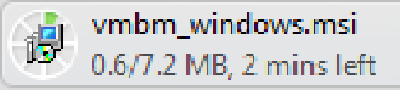
Please select the application download in the lower bar of the Google Chrome Web Browser to install the Verizon Mobile Broadband Manager Enhanced Application

Please select the application download in the lower bar of the Microsoft Internet Explorer Browser to install the Verizon Mobile Broadband Manager Enhanced Application

Please select the application download in the upper right corner of the Safari Browser to install the Verizon Mobile Broadband Manager Enhanced Application
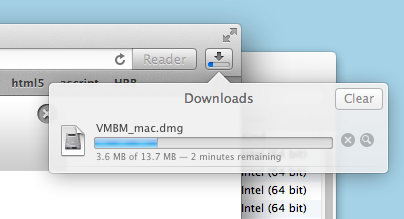
Please select the application download from the prompt dialog you receive in the Mozilla Browser window to install the Verizon Mobile Broadband Manager Enhanced Application
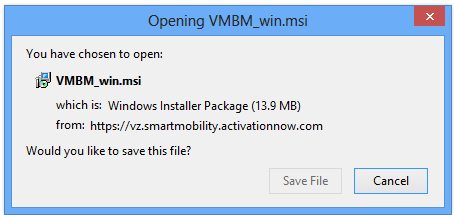
Please select the application download from the prompt dialog you receive in the Mozilla Browser window to install the Verizon Mobile Broadband Manager Enhanced Application
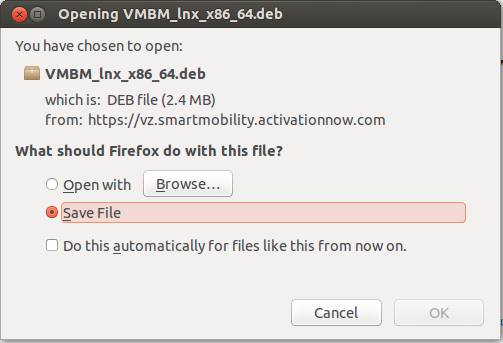
Please select the application download from the prompt dialog you receive in the Opera Browser window to install the Verizon Mobile Broadband Manager Enhanced Application
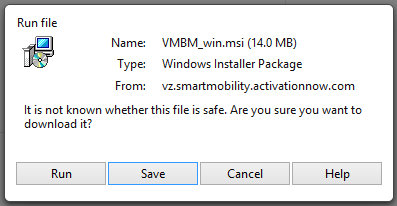
Please select the application download from the prompt dialog you receive in the Opera Browser window to install the Verizon Mobile Broadband Manager Enhanced Application
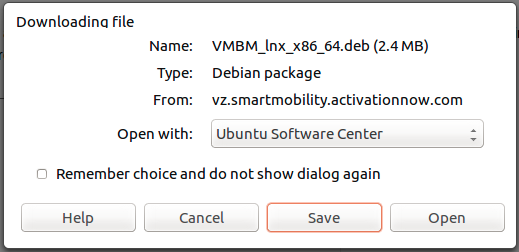
Please select the application download in the lower bar of the Google Chrome Web Browser to install the IP Pass Through Utility Application
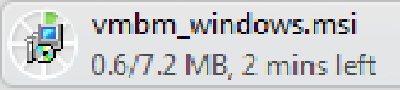
Please select the application download in the lower bar of the Microsoft Internet Explorer Browser to install the IP Pass Through Utility Application

Please select the application download in the upper right corner of the Safari Browser to install the IP Pass Through Utility Application
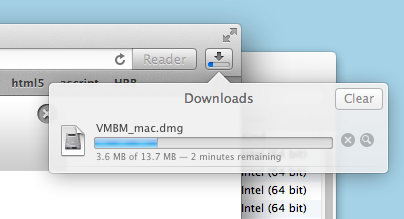
Please select the application download from the prompt dialog you receive in the Mozilla Browser window to install the IP Pass Through Utility Application
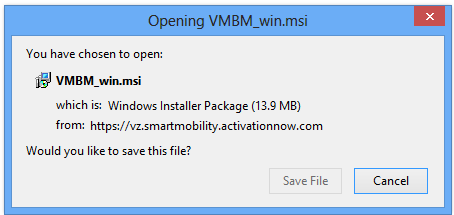
Please select the application download from the prompt dialog you receive in the Opera Browser window to install the IP Pass Through Utility Application
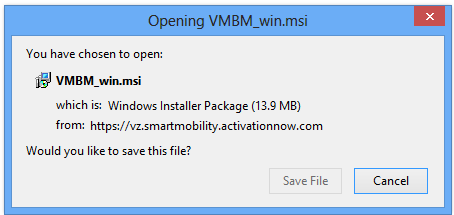
You have removed your Verizon Mobile Broadband Device. Please reinsert your device to continue or close this webpage using the Close button below
You have removed your Verizon Mobile Broadband Device while saving your settings! Your settings will not be saved by this device.
Please reinsert your device to continue or close this webpage using the Close button below.
To download the Enhanced App you will be automatically connected this one time!
Windows, Mac, and Linux Platform support is available. You will be prompted for a download for each platform when you use the device.
This option is not preferred for VPN users. Please select the Enhanced App option for use with a VPN client/solution.
You will be automatically connected everytime you insert the device!
If your download does not begin in 30 seconds, please click here.
You can access the Verizon Mobile Broadband at anytime by going to: http://mbb.vzw.com (How to save this link)
Close this browser window after installing the Mobile Broadband Manager.
Continue Close Close I AgreeWe recommend you install the Verizon Mobile Broadband Manager enhanced app. This adds a convenient desktop icon and installs software with advanced capabilities for a better connectivity experience. You may install the enhanced app at a later time by accessing "Menu > Settings >Install Enhanced App".
LAN Adapter - Auto-connect is an 'Always On' connection, you stay connected even when Verizon Mobile Broadband Manager is not running. When the device is inserted a new connection is automatically attempted.
"Auto-connect is an 'Always On' connection, you can stay connected even when Verizon Mobile Broadband Manager is closed.
XXXXXXXX
© 2011-14, Synchronoss Technologies, Inc.
All Rights Reserved.